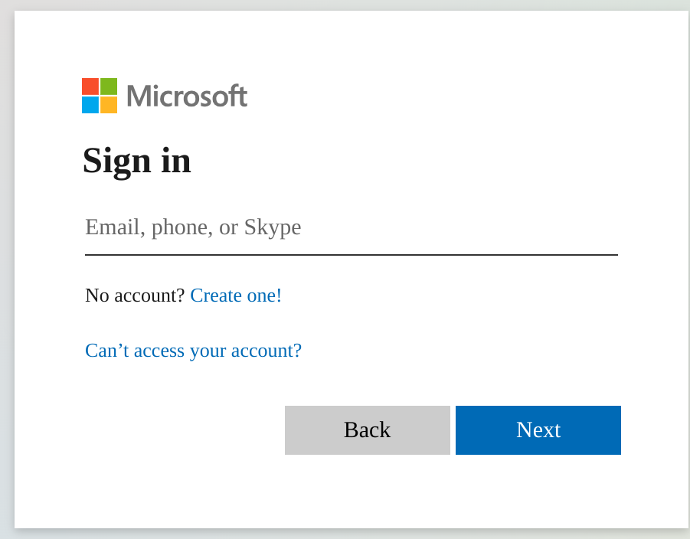
Logging In
Students receive their username and password in their first IT lesson. This year, we've changed these to a straightforward formula so that staff can easily remind students of their login without looking it up - that formula is: [year of leaving][lastname][first initial]@theromseyschool.org.
So if a student's name was Jane Bloggs, and she was in Year 7, the username and email address would be - 29bloggsj@theromseyschool.org
Microsoft Teams for Homework and Classwork
Students use Microsoft Teams to access classwork and homework. Homework is shown under the assignments tab. 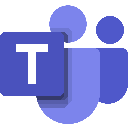
Teams is available:
- As a web app at https://teams.microsoft.com
- On the iOS app store for Apple iPads and iPhones: https://apps.apple.com/us/app/microsoft-teams/id1113153706
- On the Google Play Store (for Android phones): https://play.google.com/store/apps/details?id=com.microsoft.teams&hl=en_GB
- For Windows and Mac desktops and laptops directly from Microsoft: https://www.microsoft.com/en-gb/microsoft-teams/download-app
- It can also be turned into an app (PWA) on Chromebooks by going to the web app then clicking 'Install as App' button to the right of the url bar:
If a student has room on their device, they may also wish to install:
- Outlook (access to email and calendars - pupils' assignments will appear on the calendar, and we're hoping to add their timetable shortly).
- The Microsoft Office app (combines files with 'lite' copies of Word, PowerPoint and Excel).
Bromcom MCAS and Pupil Portal
The MCAS App (for parents) and the Bromcom Student App and Portal (for students) are a good way to access reports, positive and negative behaviour, timetables and communications from school.
Parents can download the MyChildAtSchool - Parent App (search 'MCAS') app in the Google Play Store or iOS App Store.
If you are using MCAS for the first time, tap 'Activate' from the home screen. Our school ID is 12483. The email address entered here must be the same as the school has on record, so let us know if this has changed. Once you have entered your email address, you will receive an email inviting you to create an account. If you have any trouble with this process, please contact support@gatewaytrust.org and we will be happy to assist you.
Bromcom Student App
Students may wish to download the Bromcom Student App to see their timetable. This is available on the iOS app store and Google Play Store.
We suggest signing in with the 'Magic Link' method. The easiest way to do this is for the student to access their email on their mobile device (either by installing the 'Outlook' app or going to https://outlook.office.com in a mobile browser. They can then choose a PIN and then login with Magic Link. This will send an email to their school account - on clicking the link in the email, the app will automatically sign in.
At the moment, homework is not syncing across from Teams to the student or parent apps correctly. We are currently working with Bromcom to resolve this, and will update this page when this is working correctly.